Submitting a Quiz/Exam in Gradescope using your phone
The screenshots below outline the process of
submitting a quiz or exam in Gradescope, using a browser on an
Iphone. The red circles indicate the button to click or the places
to enter something. You can simultaneously log in to Gradescope on
your computer, where questions might be easier to read, but its
possible to do everything on your phone. I suggest logging in
hours or days before taking the exam, so you skip that step during
the exam.
- Open a browser
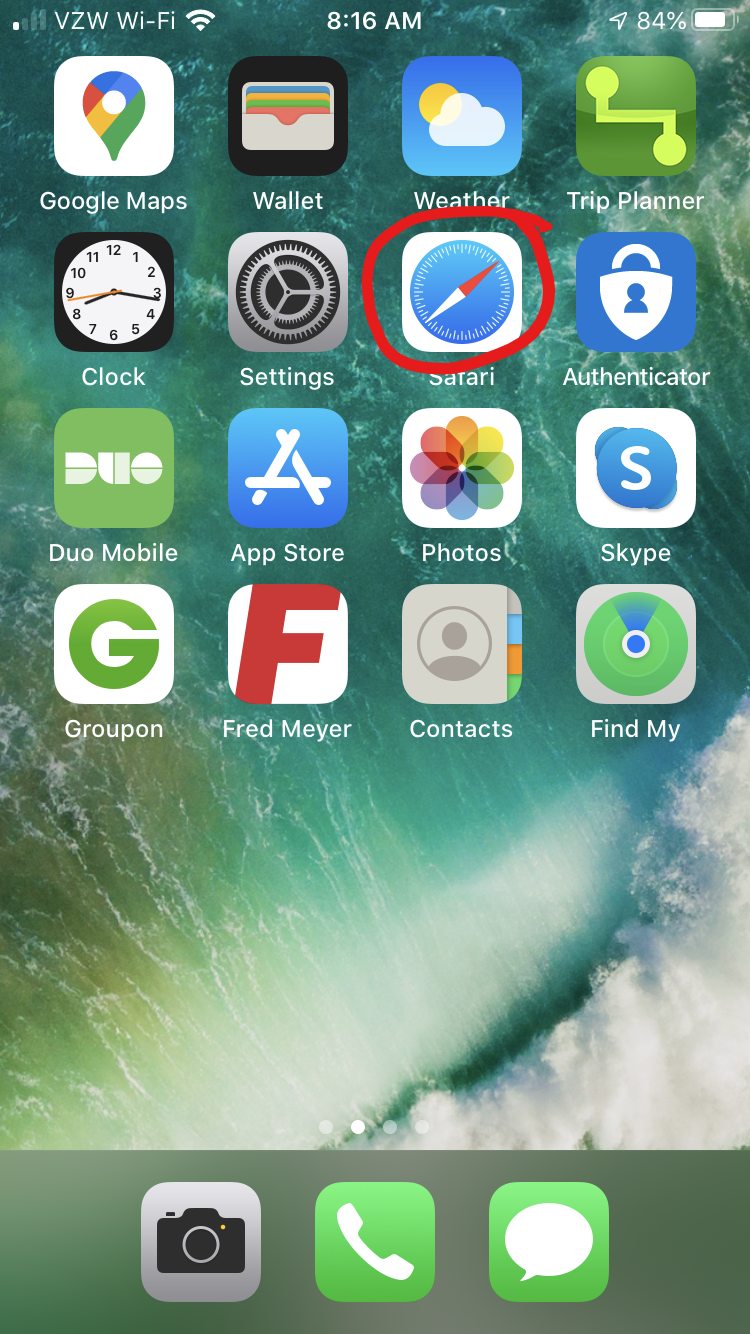
- Navigate to Gradescope.com and log in
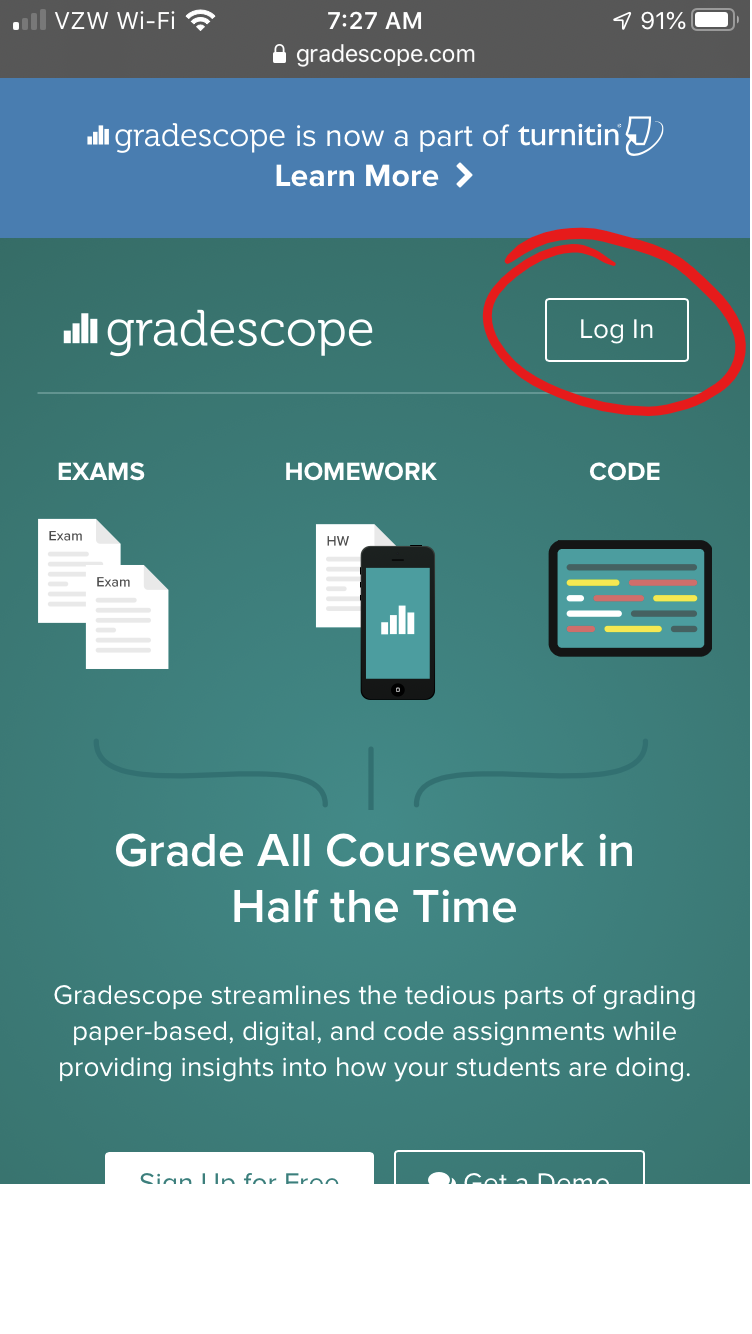
- Enter email and password
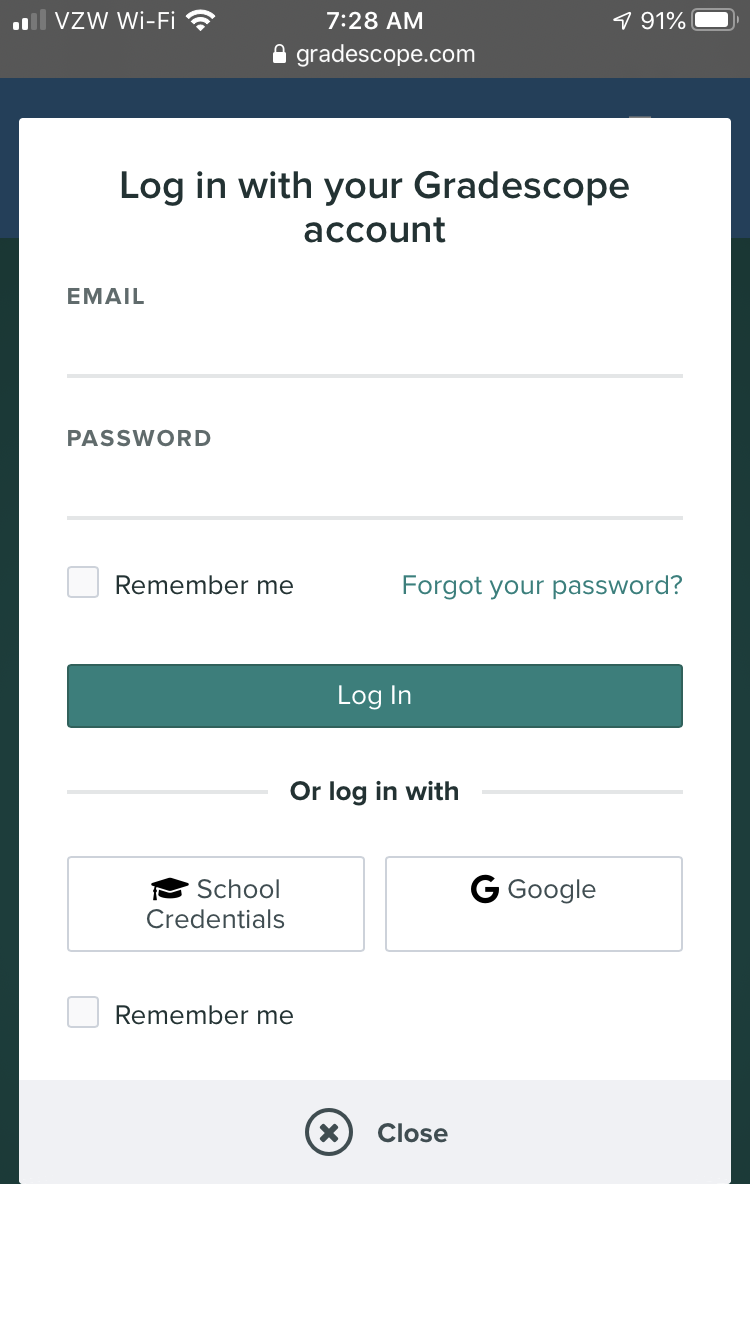
- Login
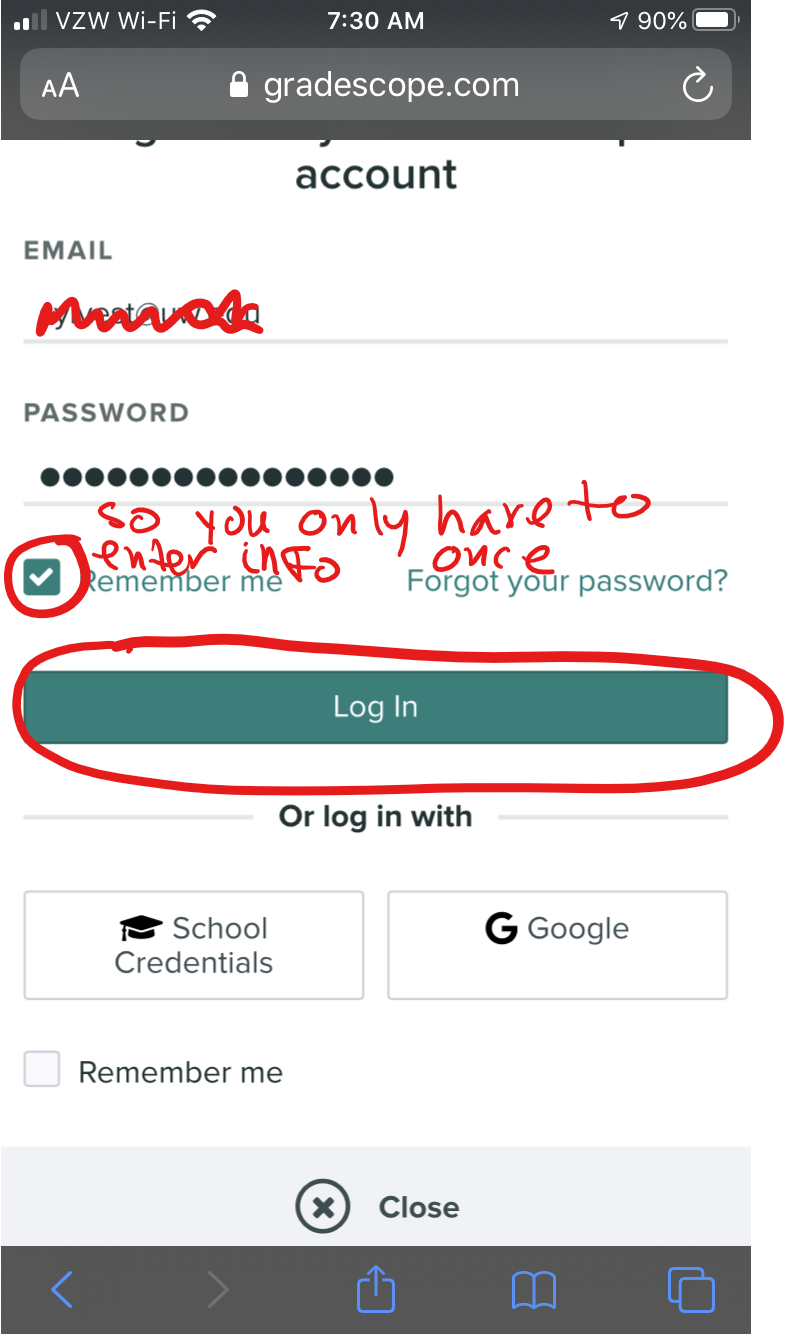
- You only need to do steps 3 and 4 once, and you
can do them hours or days before your exam or quiz
- Click on your course
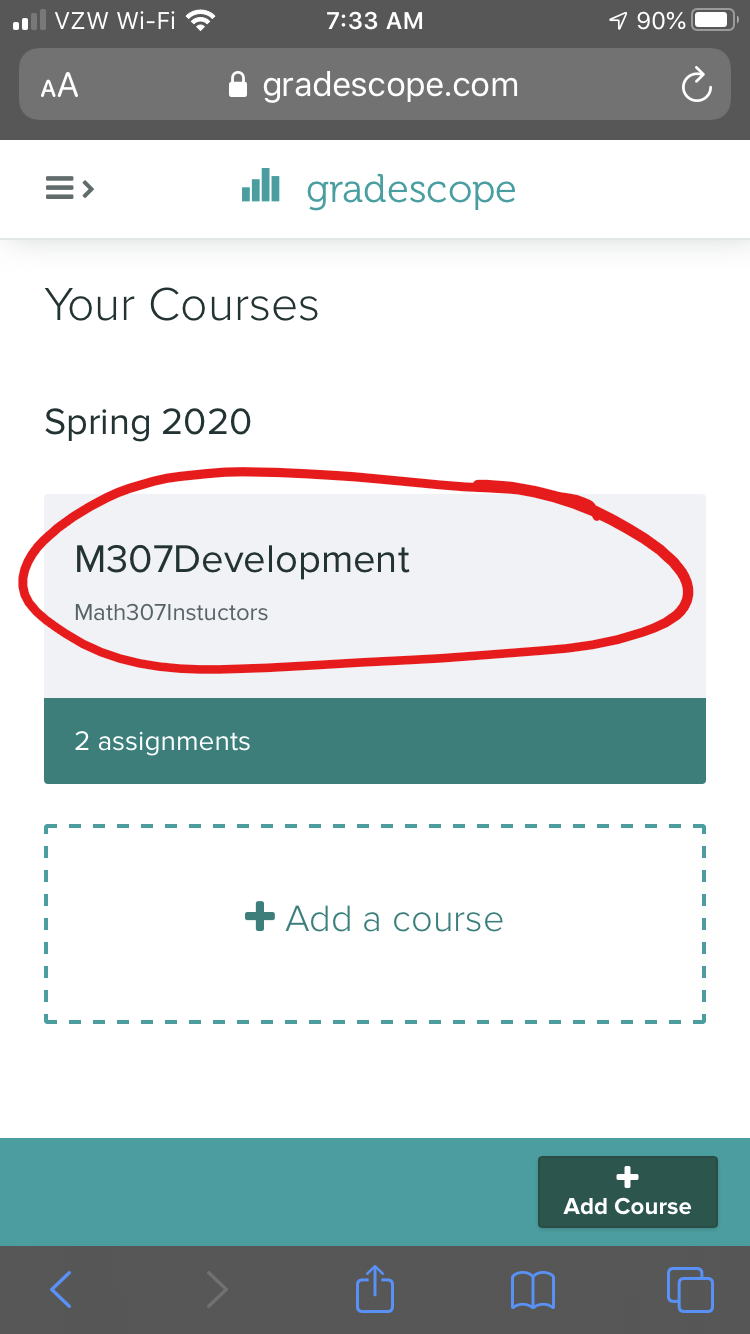
- Click the quiz/exam/assingment you wish to do
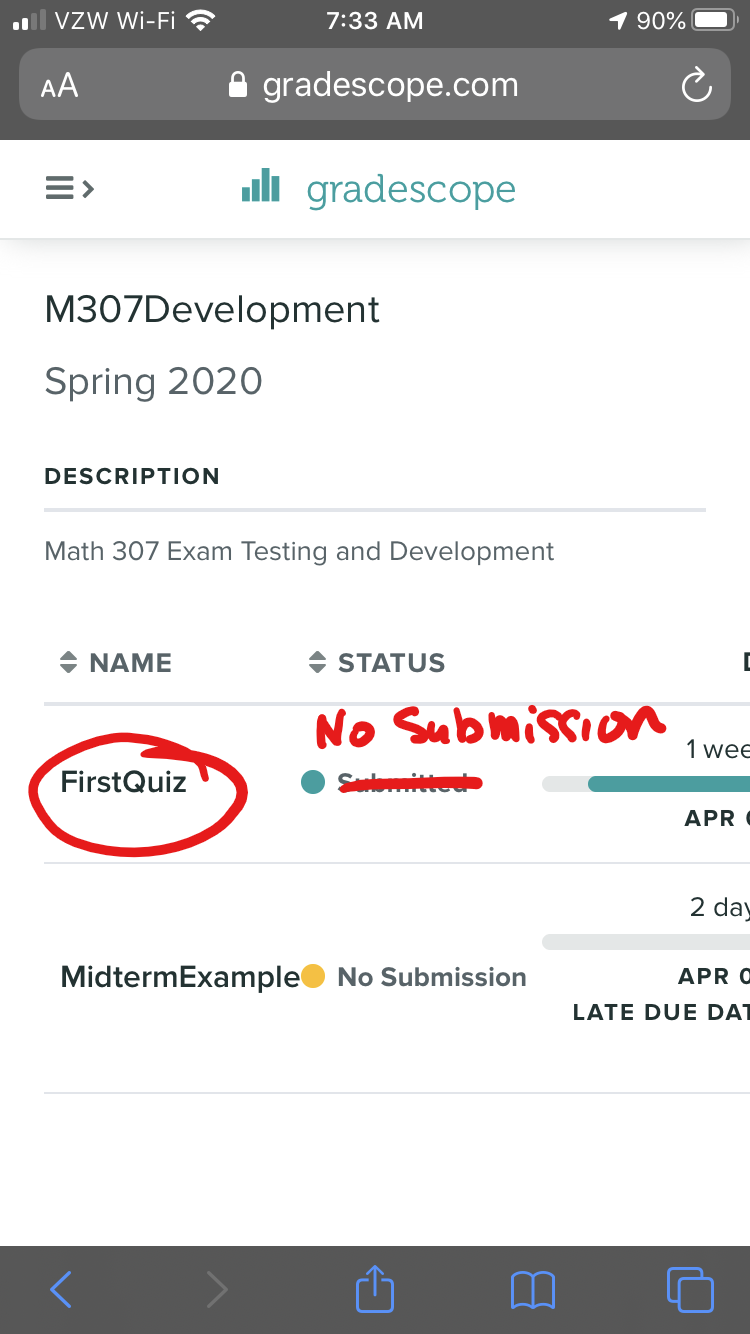
- Read the question and write your answers on
paper (one question at a time)
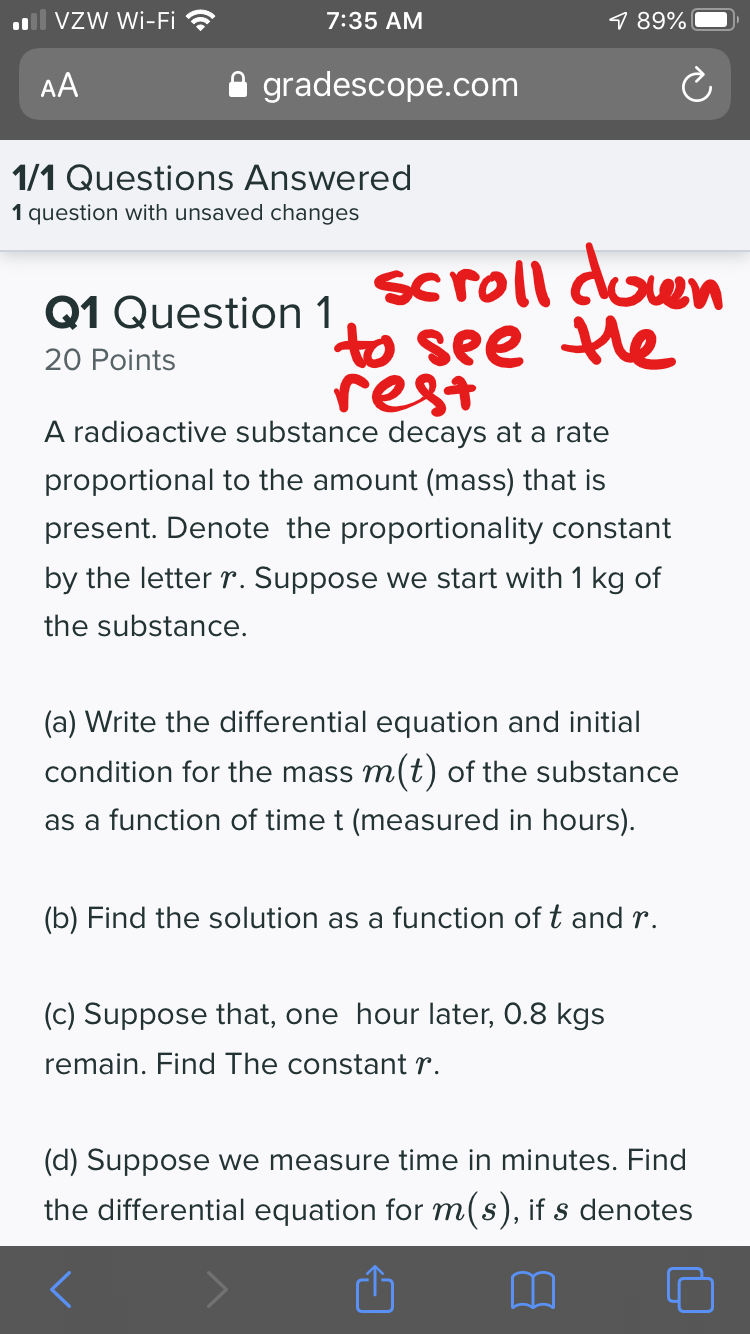
- When you are finished writing your answer,
click on "Select Files" (even though you don't have a file
yet)
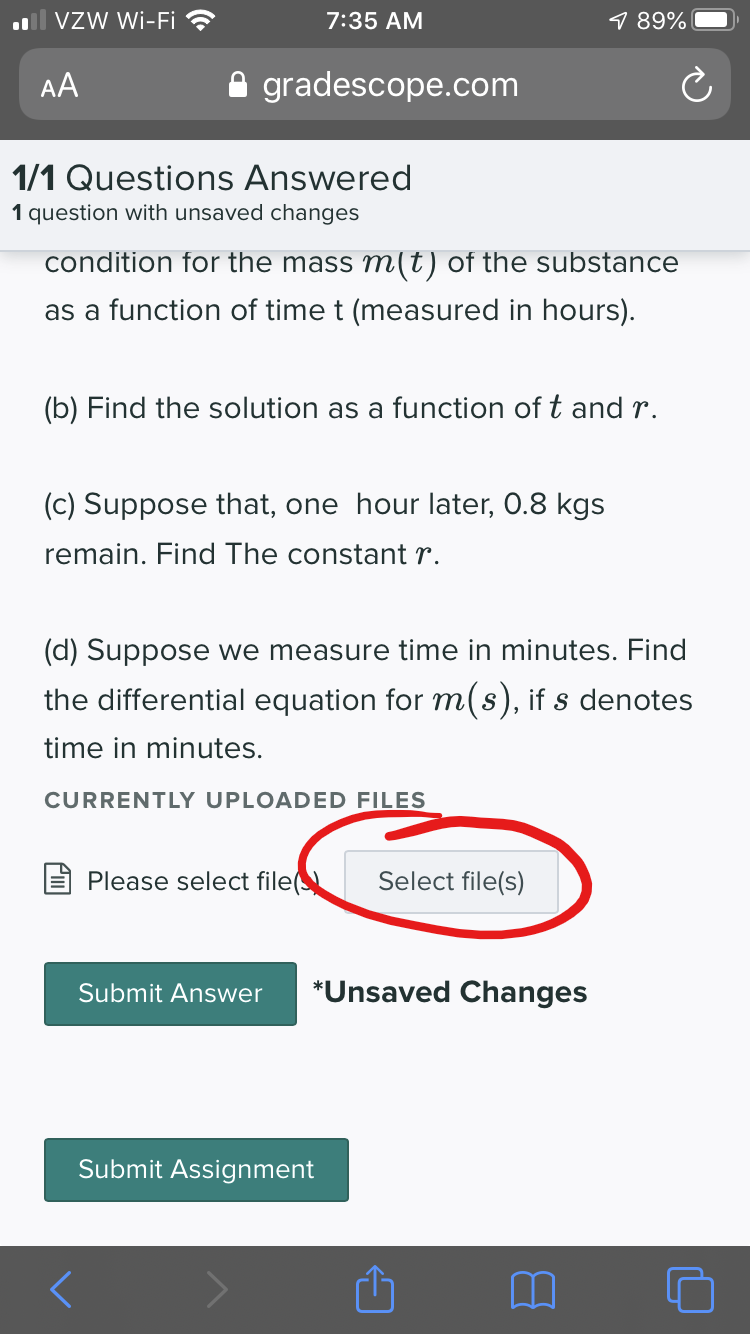
- Choose "Take Photo or Video"
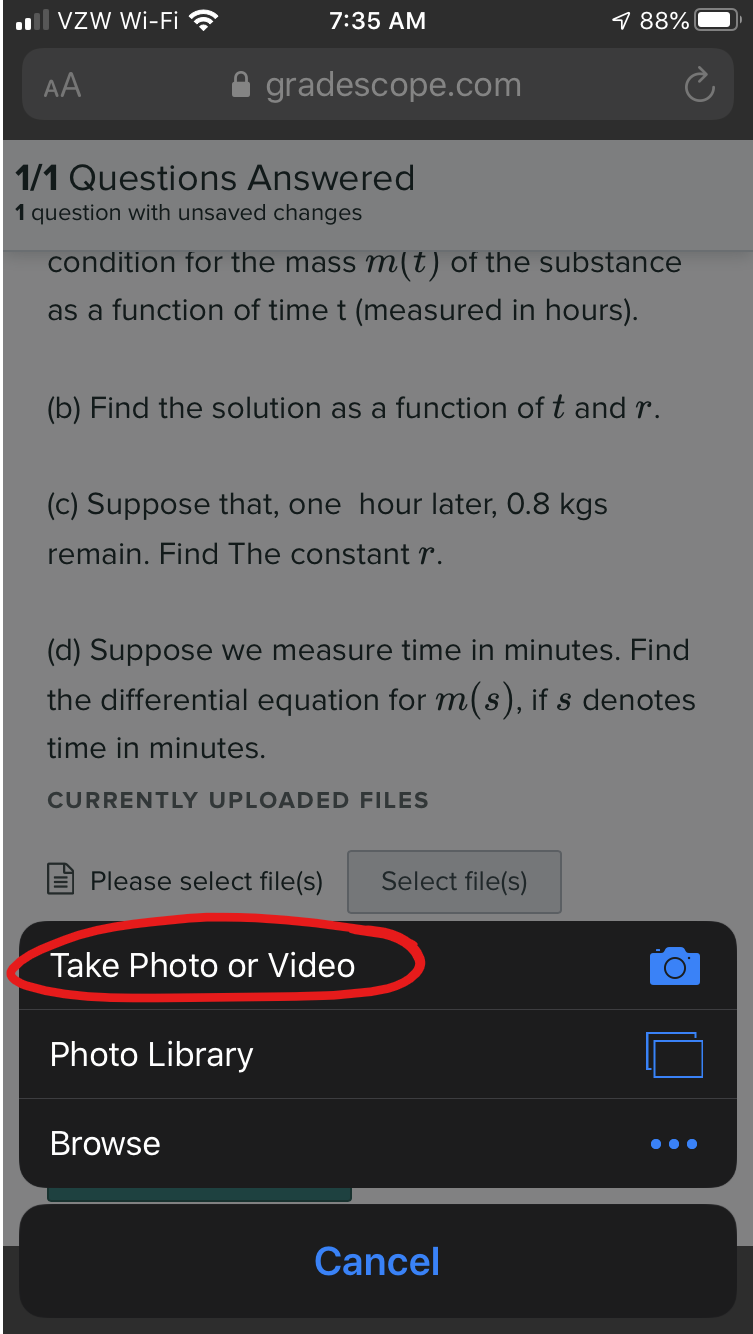
- Take a picture of the page
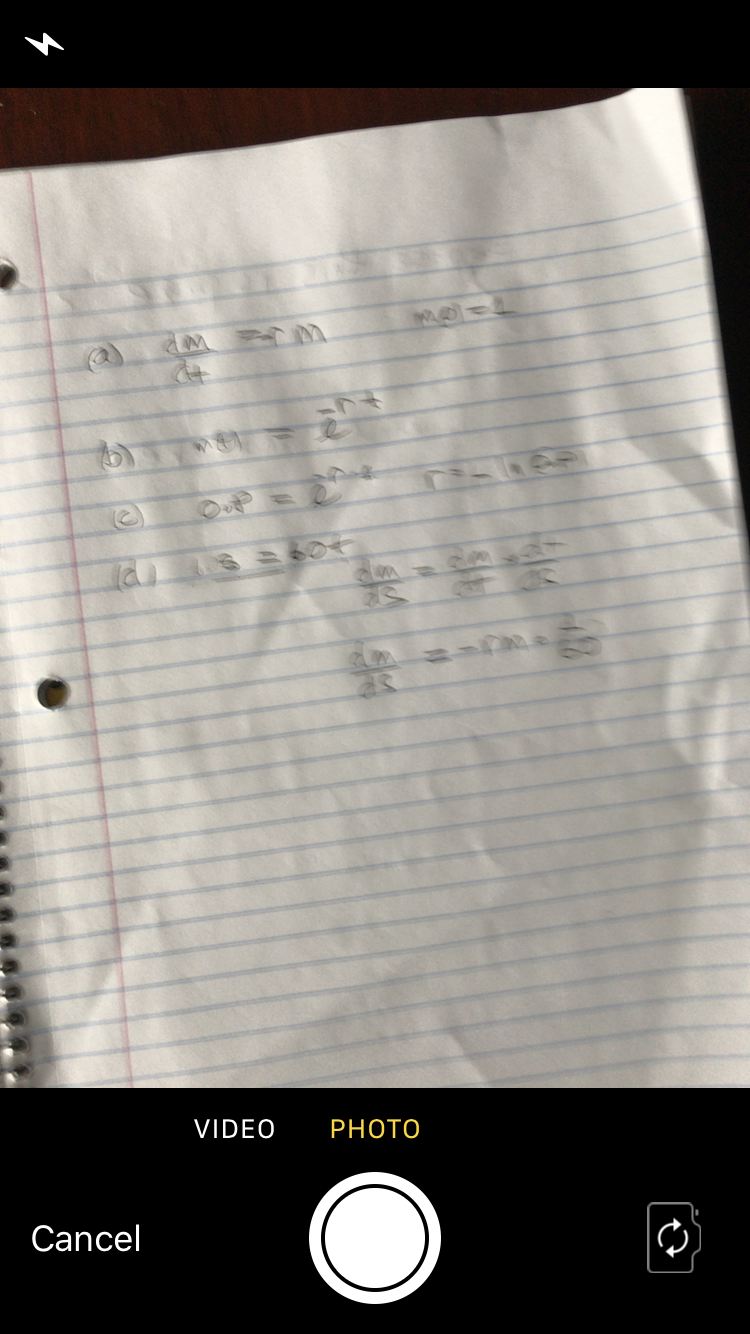
- If the picture is legible, choose "Use Photo"
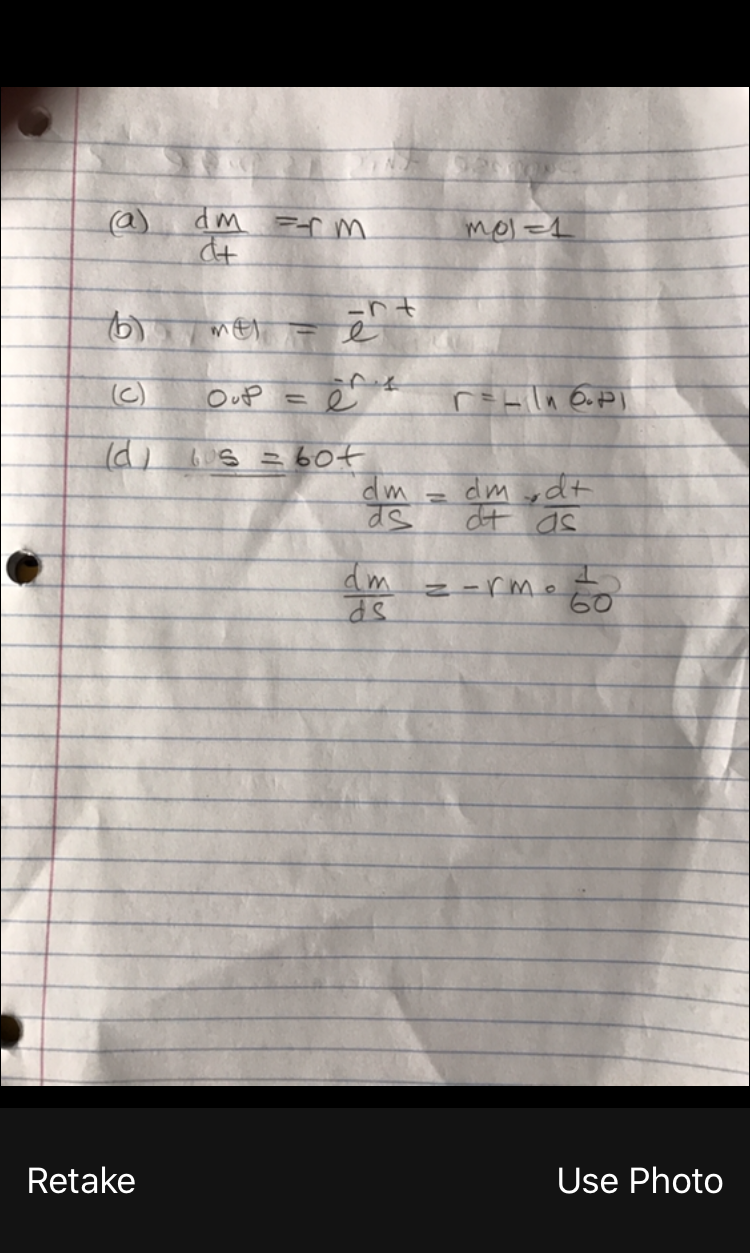
- Click "Submit Answer" (ignore "Submit
Assignment")

- You're done, and can move on to the next
question.
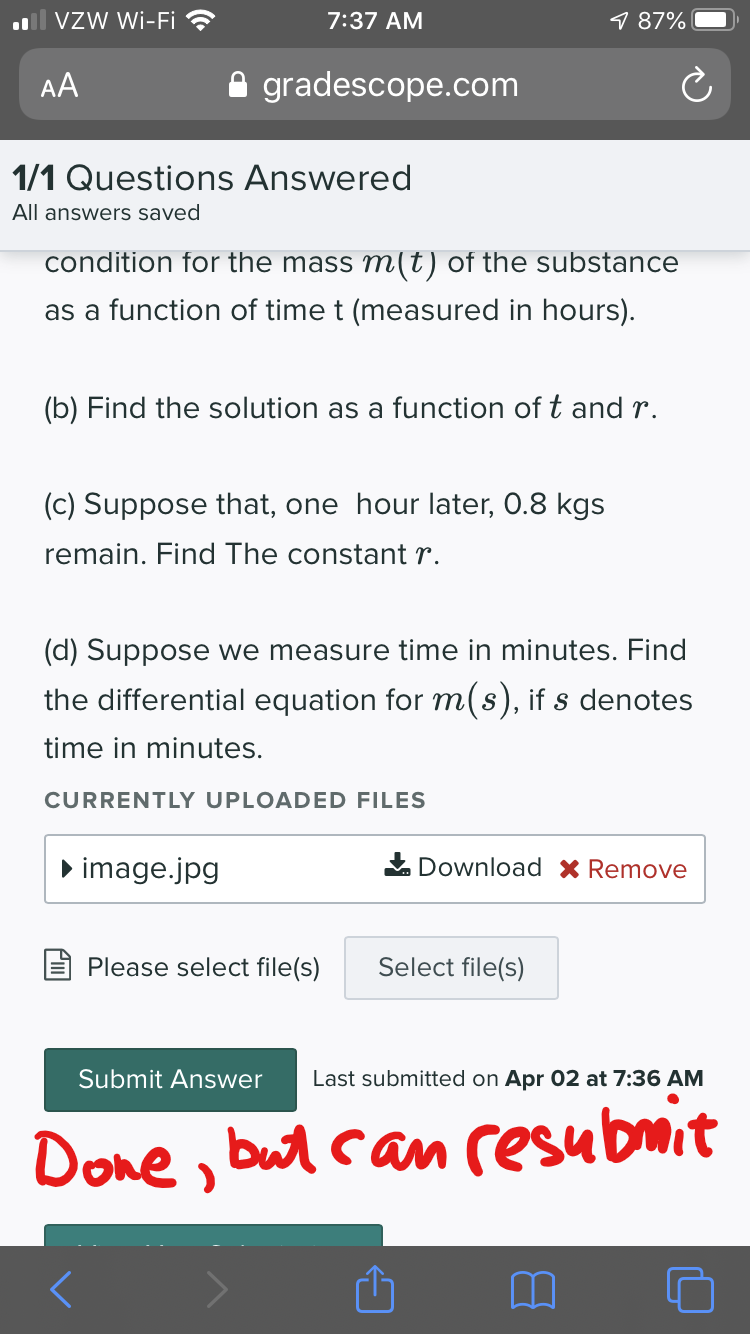
- You can click "Select File" again
and repeat this process to uploaded a second page, or correct an
error. If you corrected an error, delete the previous
submission. If you added a second page, leave both
submissions.
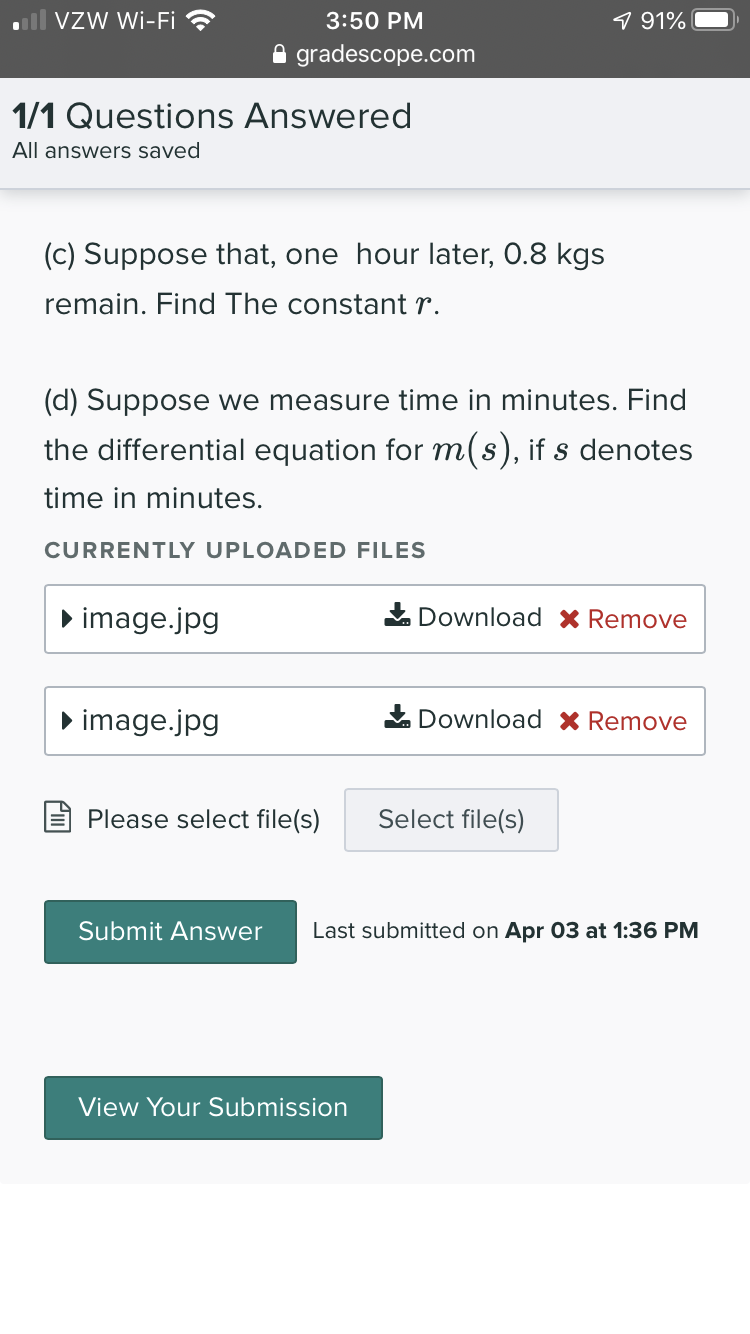
- You can view your submissions. This will show all of your
submissions for all problems.
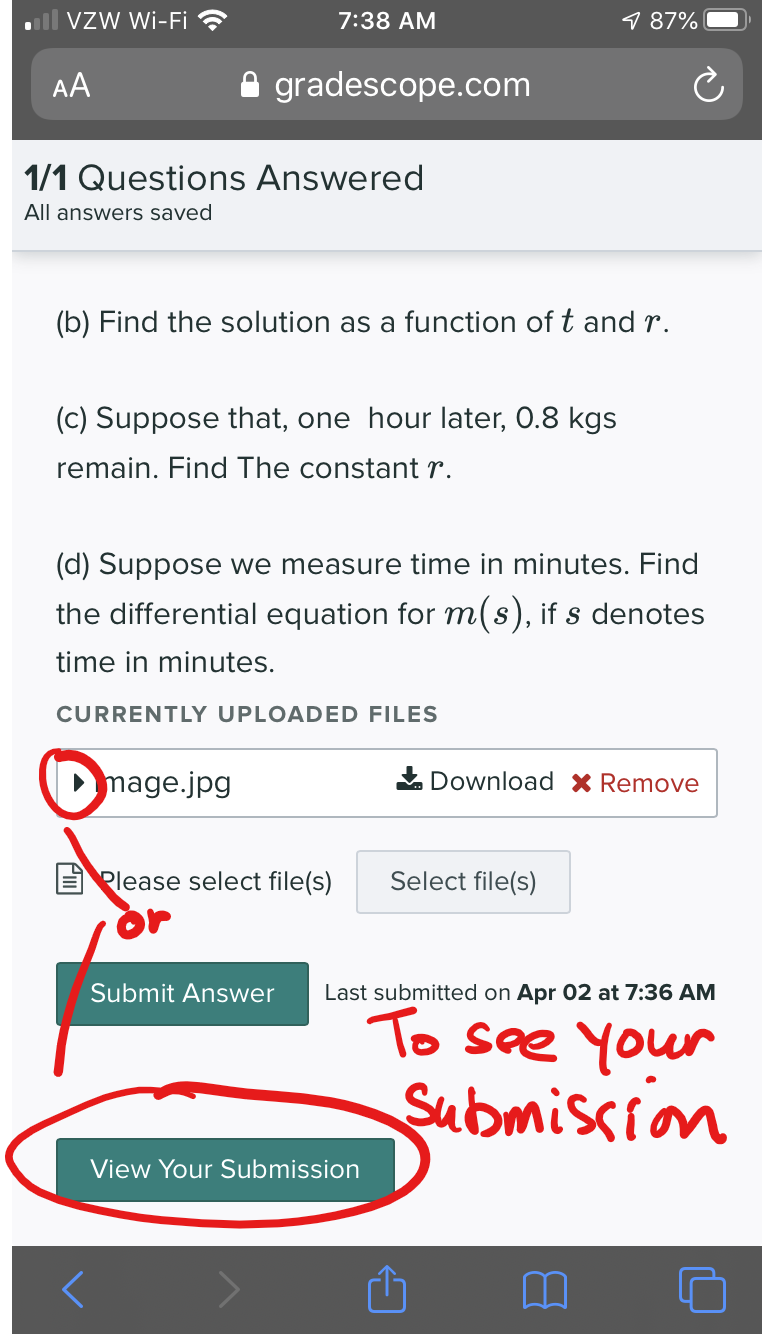
- If you "Viewed Your Submission", you will need
to Click "More" and then "Resubmit" to proceed, even if you don't
intend to resubmit anything.
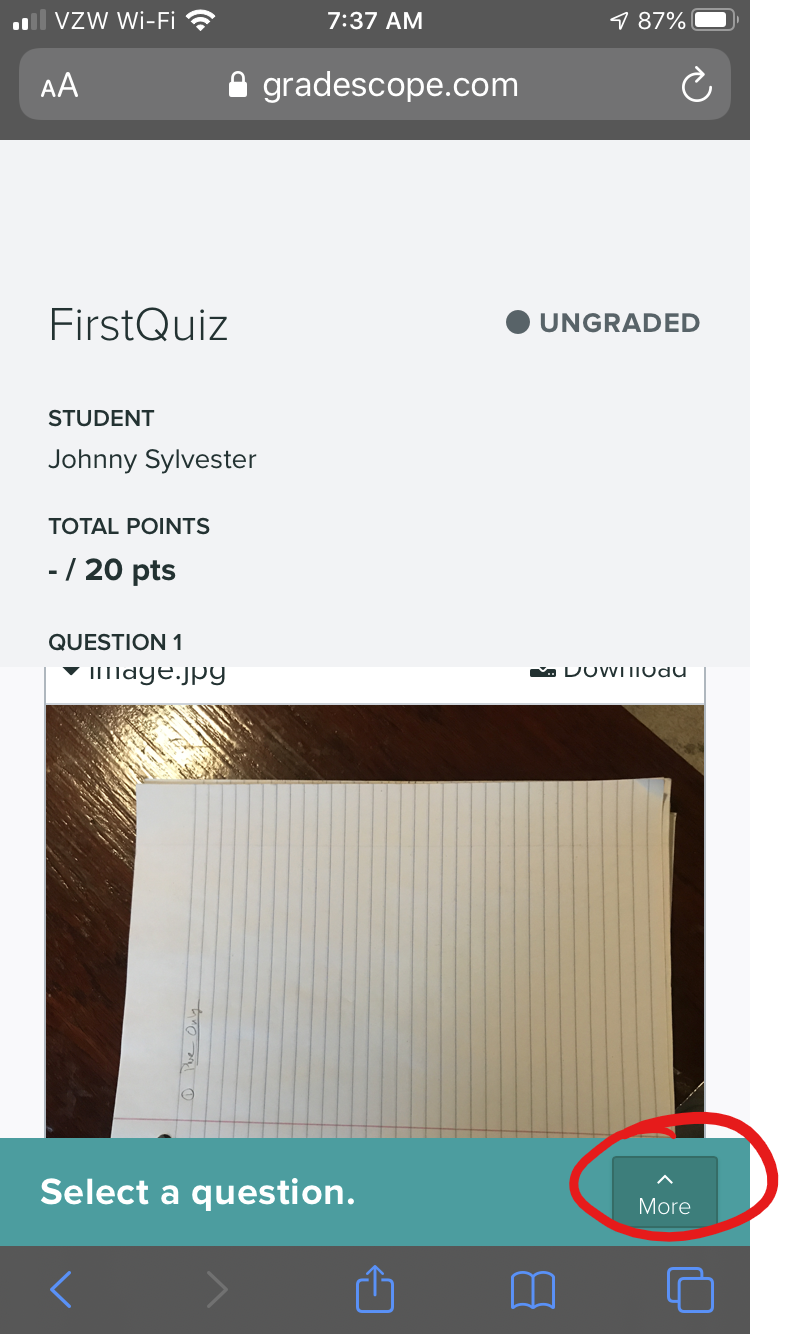
- and select "Resubmit"
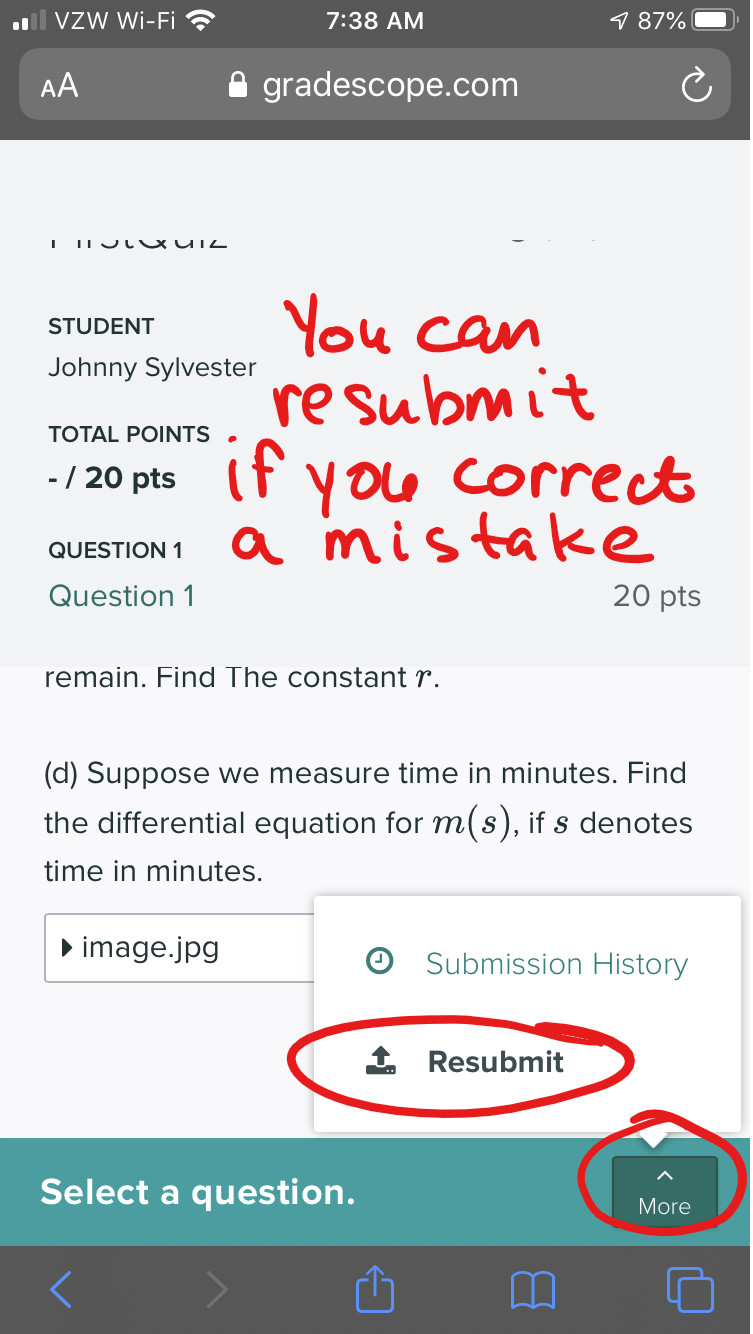
- Now go on to the next question.